OCEAN in a VirtualBox VM
These instructions were tested with VirtualBox version 7.0.20 r 163906.
To create the VM, the hard disk image (VMDK) must first be downloaded: yocto-virtualbox
A new virtual machine is created in the VirtualBox Manager via "New":
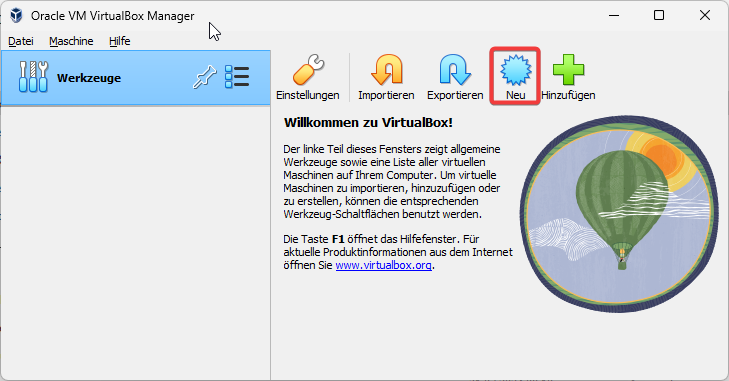
Important here are the type "Linux" and the version "Other Linux (64-bit)":
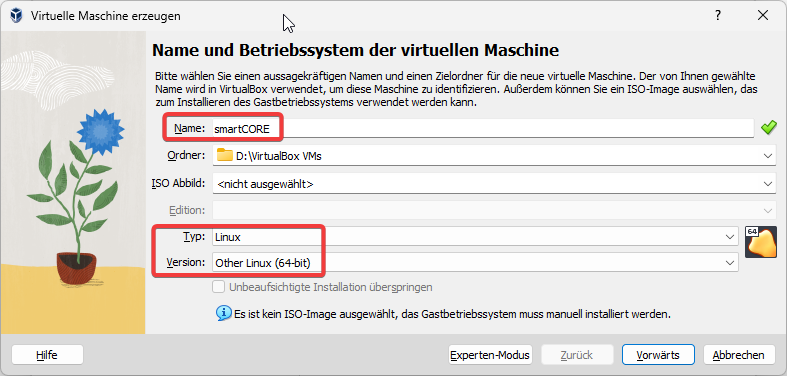
The option "Activate EFI" is important, otherwise the machine will not boot. RAM should be at least 512 MB:
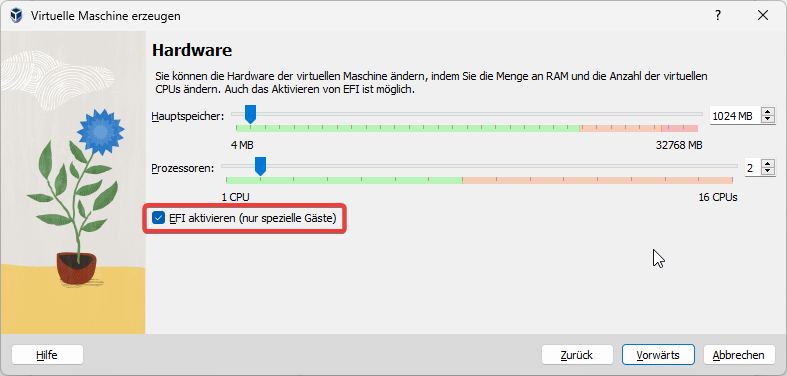
For the hard disk, select the option "Use an existing virtual hard disk file" and then select the downloaded VMDK file:
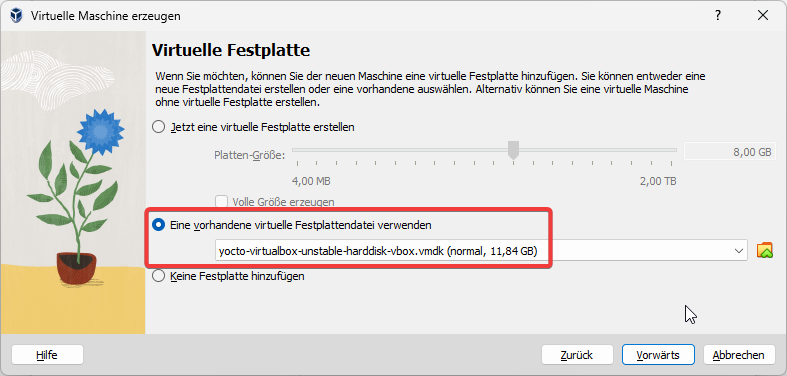
Then click on "Finish":
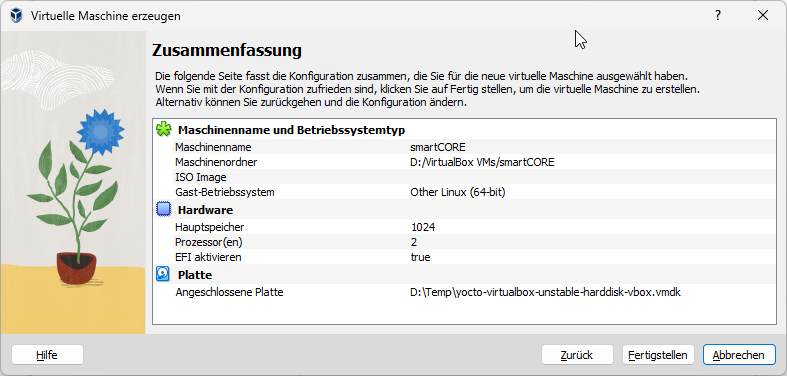
Then make another change in the VirtualBox Manager via "Change":
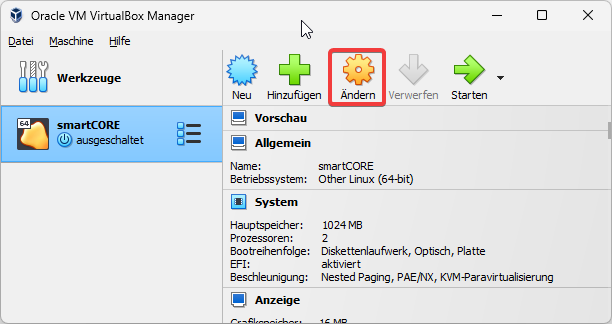
The network adapter is changed from "NAT" to "Network bridge" and the network interface via which the virtual machine accesses the Internet must be selected under Name:
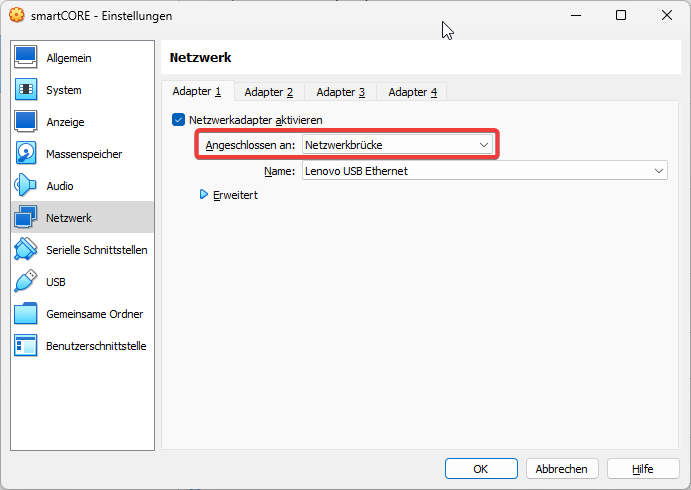
Optionally, the (virtual) serial interface can be configured so that the outputs are written to a file for diagnostic purposes:
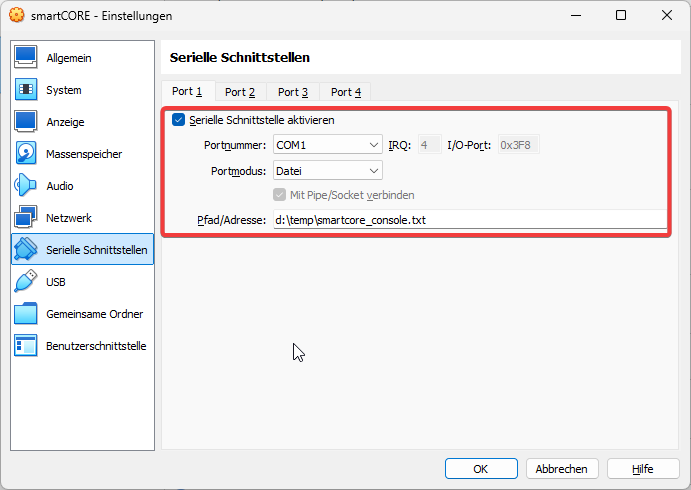
Optionally, the CD drive that is not required can be deleted and the audio interface deactivated:
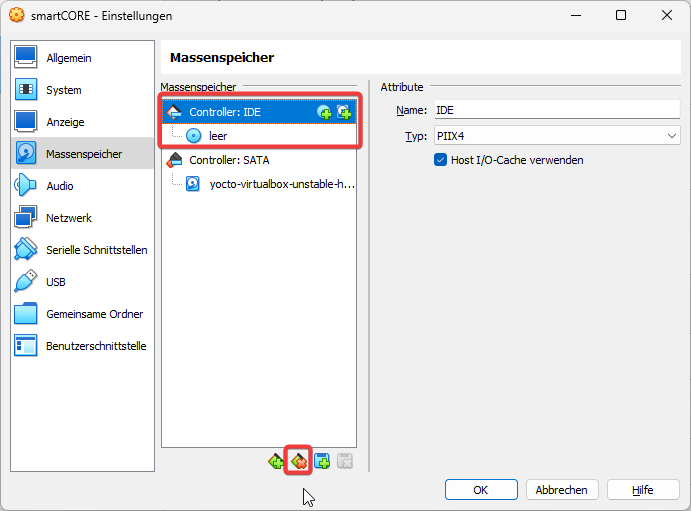
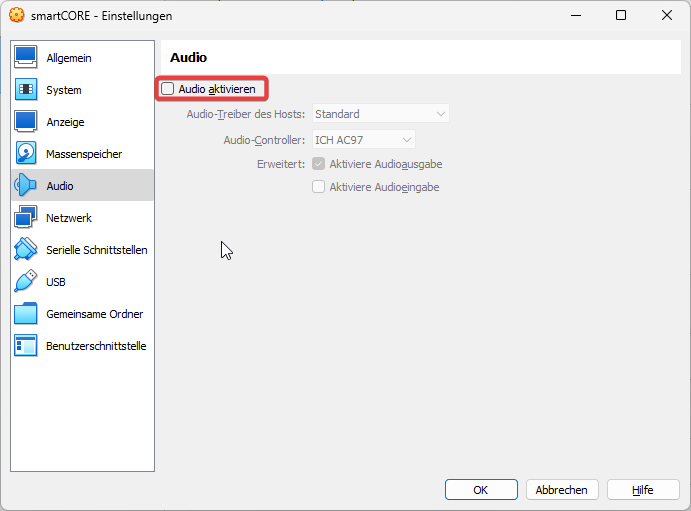
The virtual machine can then be started via the "Start" icon:
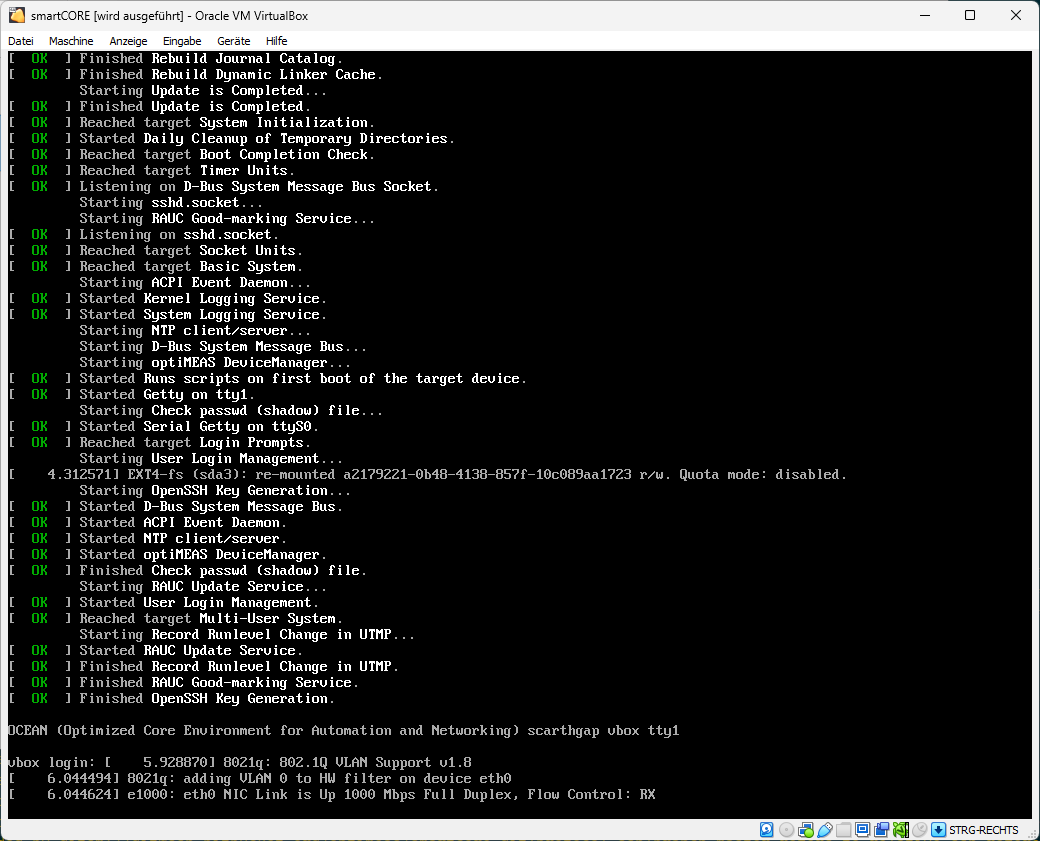
The optiCONTROL software should now find the virtual machine in the network:
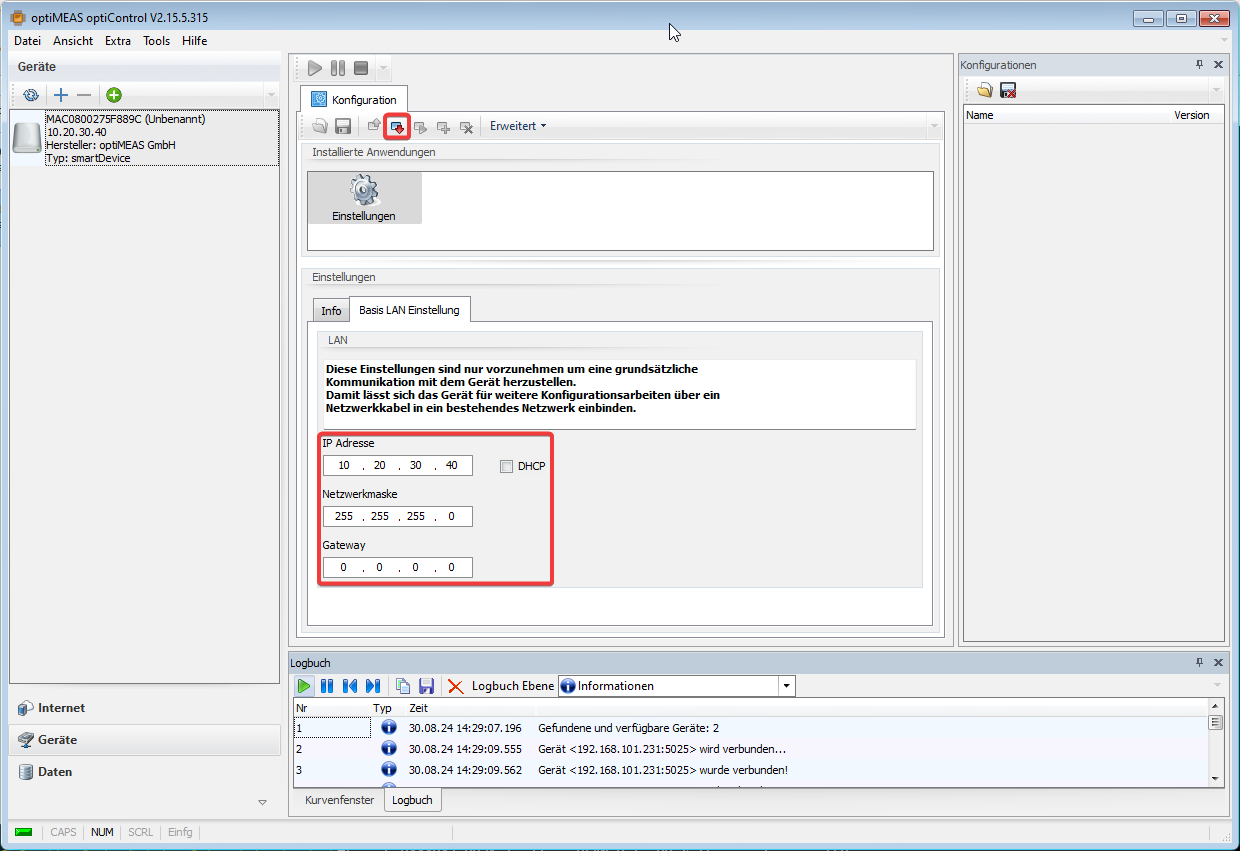
The network settings must be adjusted so that the virtual machine can access the Internet. In the simplest case, by activating DHCP.