Raspberry Pi
We offer a separate µSD card image for the most common Raspberry Pi variants, which creates an OCEAN device with DeviceManager, smartCORE & Co. from the Raspberry Pi.
Supported models
- Raspberry Pi Zero 2 W
- Raspberry Pi 3 B
- Raspberry Pi 3 B+
- Raspberry Pi 4 B
- Raspberry Pi 5
Download links
https://buildserver.optimeas.de/artifacts/yocto-raspberrypi/stable/MD5SUMS
https://buildserver.optimeas.de/artifacts/yocto-raspberrypi/stable/yocto-raspberrypi-stable-sdacrd-raspberrypi0-2w-64.gz
https://buildserver.optimeas.de/artifacts/yocto-raspberrypi/stable/yocto-raspberrypi-stable-sdacrd-raspberrypi3-64.gz
https://buildserver.optimeas.de/artifacts/yocto-raspberrypi/stable/yocto-raspberrypi-stable-sdacrd-raspberrypi4-64.gz
https://buildserver.optimeas.de/artifacts/yocto-raspberrypi/stable/yocto-raspberrypi-stable-sdacrd-raspberrypi5-64.gz
(The MD5SUMS file can be used to compare the downloads via an MD5 checksum)
Flash process
The *.GZ file can be selected directly (without unpacking it first) in the Raspberry Pi Imager as own image:
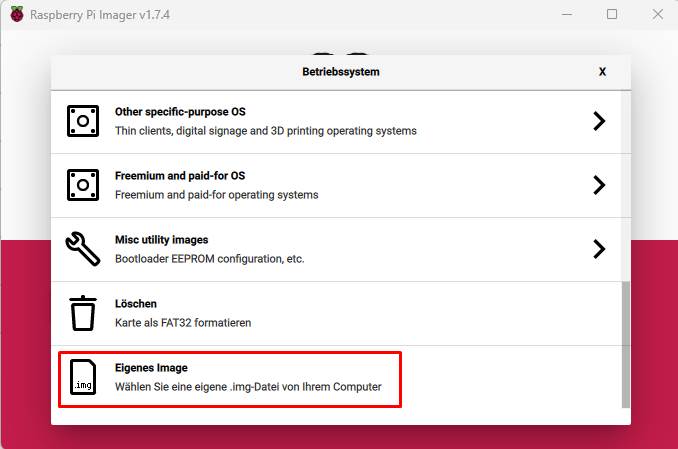
Download link of the Raspberry Imager for Windows: https://downloads.raspberrypi.org/imager/imager_latest.exe
Serial console
For debug purposes, our images provide a serial system console with 115200 Baud 8N1 on pins 8 and 10 of the 40 pin header.
To connect to a PC, a USB to serial converter with 3V3 is required, such as the article 'TTL 232R RPI' from Reichelt: https://www.reichelt.de/usb-zu-ttl-serieller-uart-wandler-laenge-1-0m-ttl-232r-rpi-p133760.html
- RPI pin 6 (GND) to FTDI black
- RPI pin 8 (TXD) to FTDI yellow
- RPI pin 10 (RXD) to FTDI orange

On the Raspberry Pi 5, the serial console is located on the 3-pin UART debug port:

There is a suitable official USB adapter for the UART debug port: https://www.reichelt.de/raspberry-pi-debug-probe-rpi-debug-probe-p343288.html