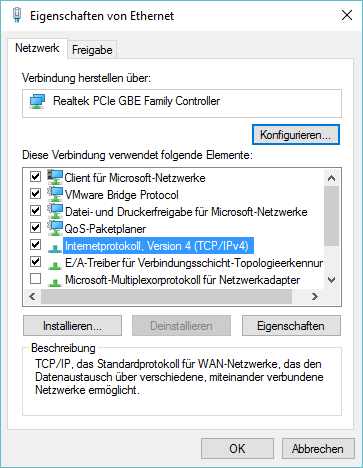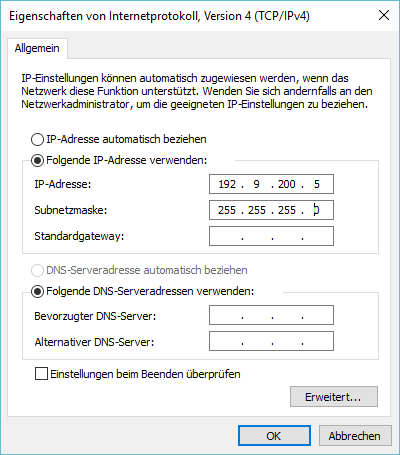Connect to local device
Please follow these steps to establish a network connection between your PC or notebook and your device and your device.
1. Direct connection
To connect the optiCONTROL software to a smartMini or smartRAIL system, the PC and the smartDevice must be connected with an Ethernet cable.
2. Same subnet
The PC and the device must be in the same subnet. There are two methods to create a create a common subnet.
Method 1: Change the IP address of the notebook/PC
The default IP address of the device has the following structure 10.20.30.XX. Therefore, change the IP address of your PC to e.g. 10.20.30.99 or another IP address in the same subnet.
To do this, first call up your network connections via Control Panel > Network and Internet > Network connection.
Network connections. Then right-click on your Ethernet connection and select Properties
and select Properties. On the Network tab, double-click on Internet
Protocol, Version 4 (TCP/IPv4):
A new window opens. Click on "Use the following IP address:" and enter your IP address
enter your IP address (192.9.200.XXX). The subnet mask is filled in automatically.
Method 2: Changing the IP address of the device
Select your device in the device list in the optiCONTROL software.
In the main menu under Extra > Settings, you must activate the option "Device search on all network adapters" option. This means that all network interfaces/cards of the computer computer are used for the network search of devices.
You will be informed that the connection has failed and that you need to change the network settings.
change the network settings. Next, you can change the IP address of the device
and add it to your local network on the Basic LAN Settings tab.
Once you have changed the IP address, do not forget to write the settings to the device.
If a DHCP server is running in your network, you can also activate the DHCP functionality of the activate the DHCP functionality of the device. In this way, you can add the device to an existing DHCP network. network.
Activating the DHCP functionality of the device without a running DHCP server may result in your that your device may no longer be found. Only use this function if you are sure that a DHCP server is available.
You can now configure the device in the device area.