Smtp
Within the optiCLOUD settings, we offer users the option of making the SMTP settings for the configuration of email notifications themselves. By default, OptiMEAS offers to send emails via our email servers. However, if users want to use their own SMTP server due to the domain used in the mail, this can be set up here. If users do not wish to use their own SMTP server, no further steps need to be taken here. As a result, all automatically or manually created emails from optiCLOUD will be sent from the @OptiMEAS domain as the sender address. If you would like to make full use of the white labeling options, or if there are other reasons to enter your own SMTP server, uncheck the default checkbox and fill out the form that appears accordingly.
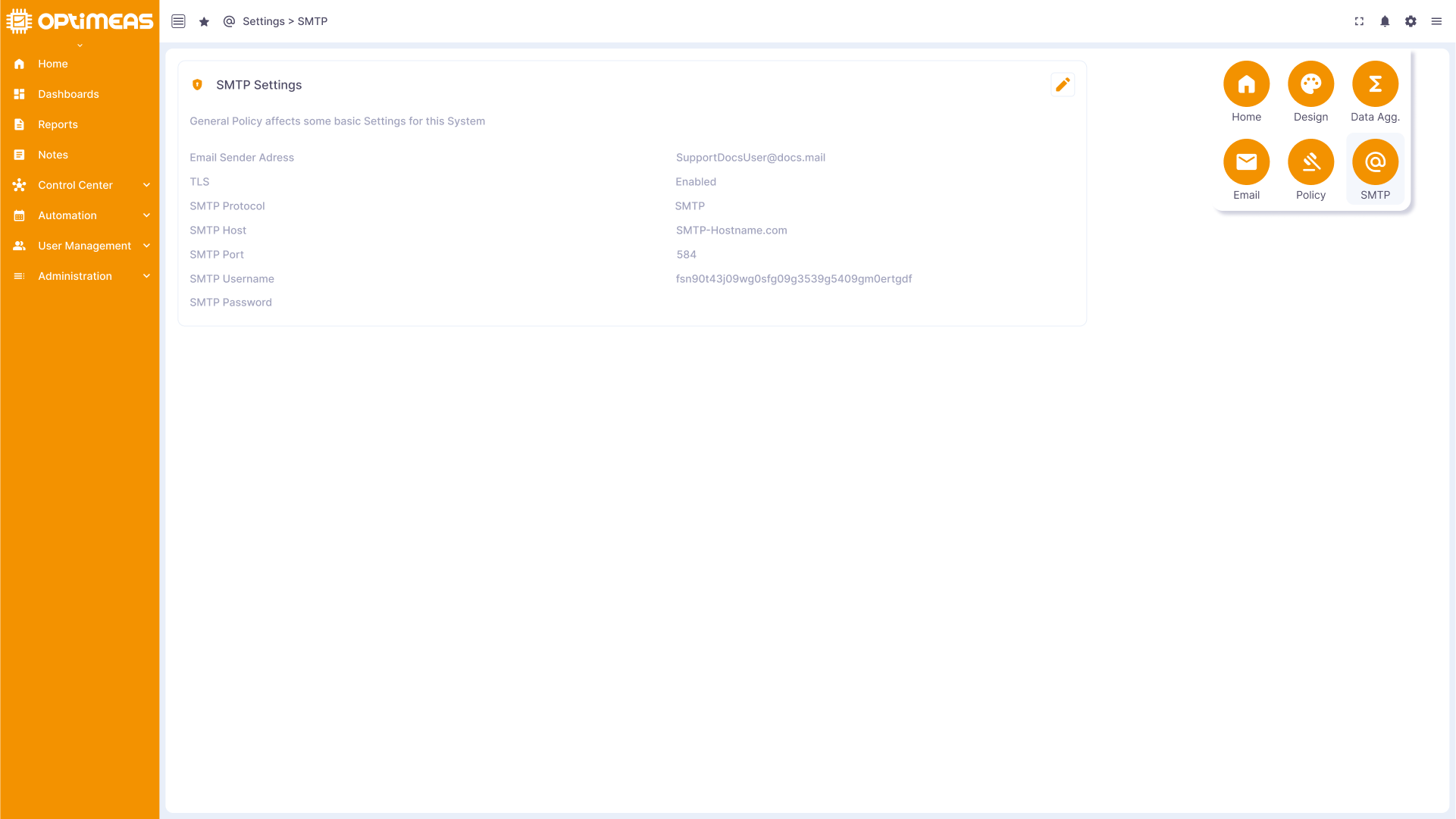
SMTP settings
In order to connect your own SMTP server to our platform, you must configure the following SMTP settings:
-
Sender address: Enter the e-mail address to be used as the sender for the e-mails sent. This address is displayed in the emails that your users receive and must be set up in their SMTP server.
-
TLS (Transport Layer Security): Select whether TLS (Transport Layer Security) should be activated or not. TLS is an encryption protocol that makes communication between your platform and the SMTP server more secure.
We recommend the use of TLS for the security of your data
3 SMTP protocol: Select the SMTP protocol to be used for communication with your SMTP server. This can be either SMTP or SMTPS (SMTP Secure), depending on the requirements of your email provider.
We recommend the use of SMTPS for the security of your data
- SMTP host: Enter the address of your SMTP server that is used for sending emails. This can be the URL or the IP address of the server.
5 SMTP port: Enter the port via which the connection to your SMTP server is to be established. The standard ports are normally 25 for SMTP and 465 for SMTPS.
6 SMTP username and SMTP password: Log in to your SMTP server by entering your username and password. This login information is required to send emails via the server.
Make sure that all information is correct to ensure that the email notifications work properly. To do this, you can press the Send test email button and a test email will be sent to the address at which you are currently logged in.